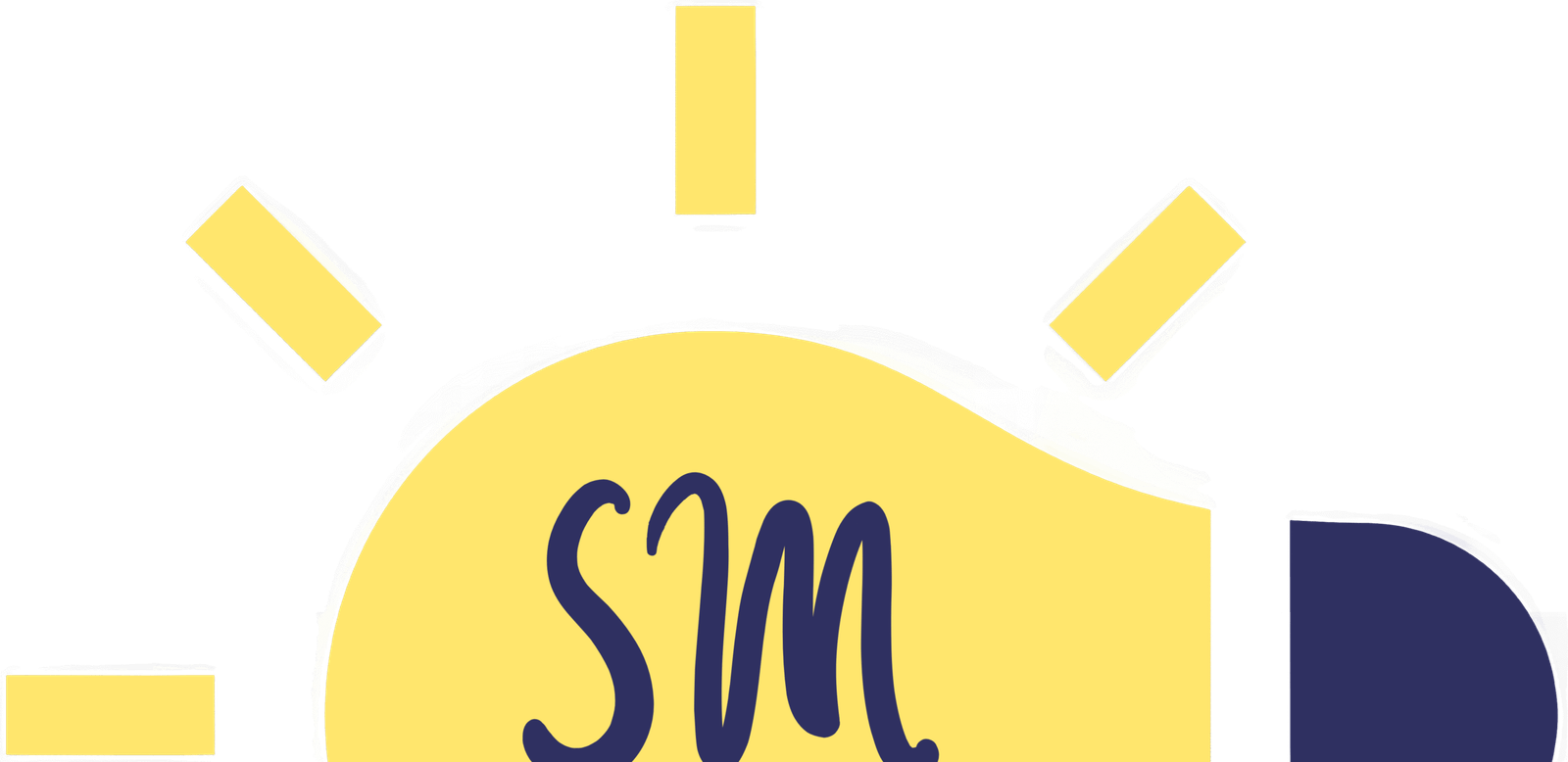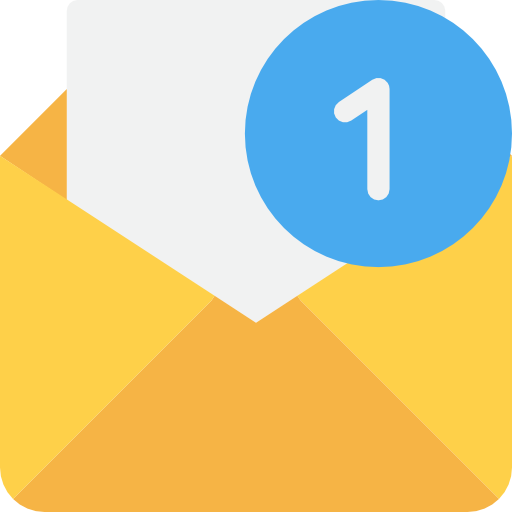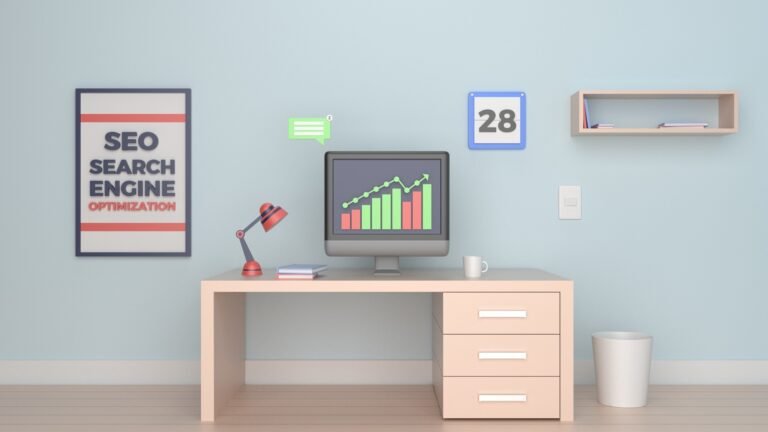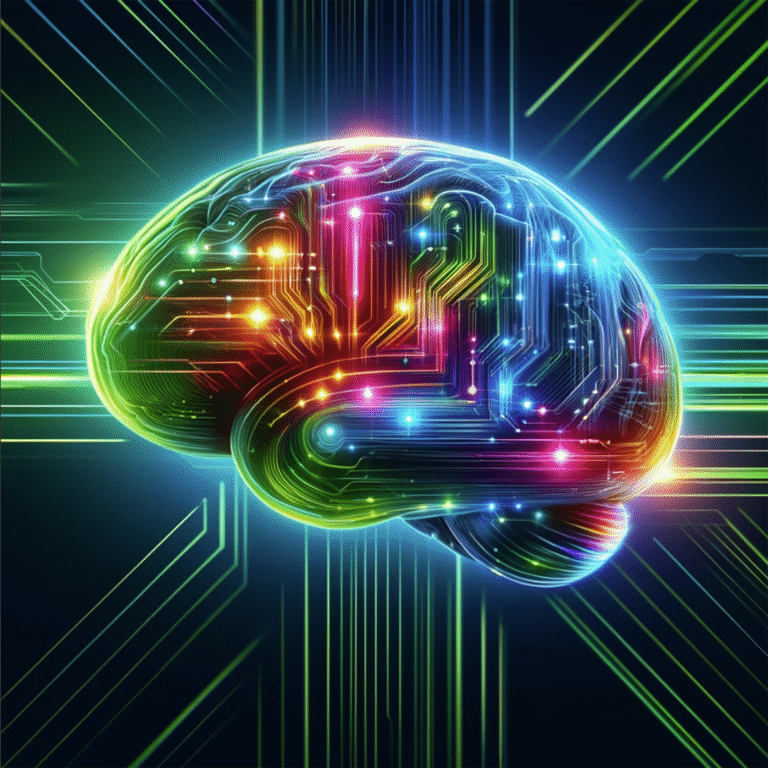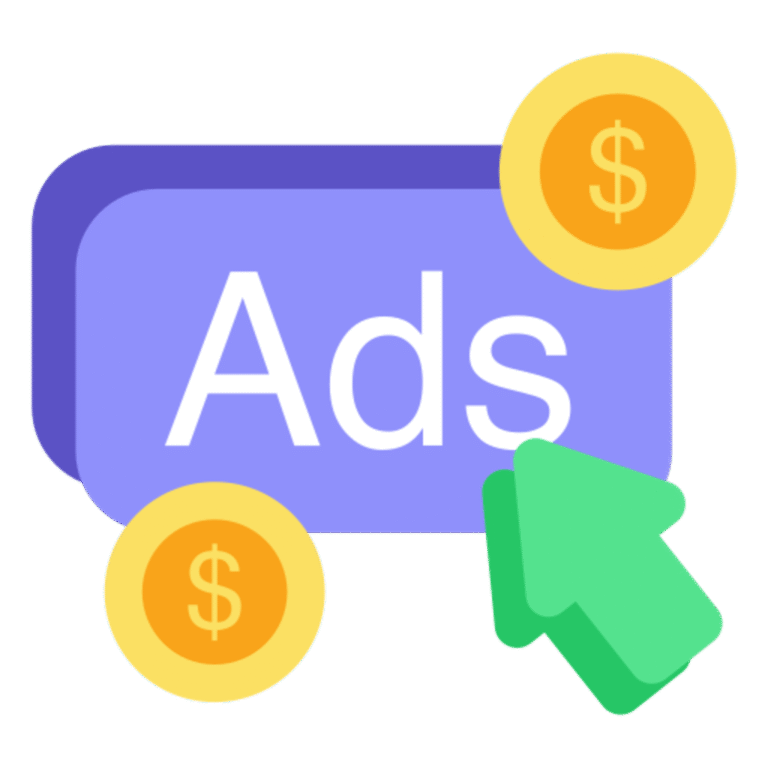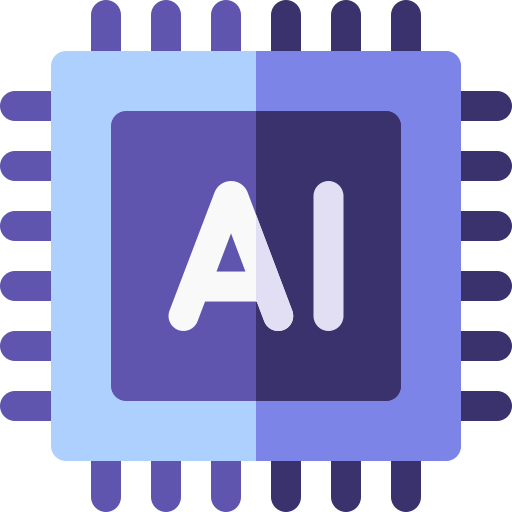Below are step-by-step instructions for Gmail, Outlook, Apple Mail, Yahoo, AOL, Thunderbird, and business platforms like Microsoft 365 and Google Workspace.
Universal Method (Works Everywhere)
If you’re unsure which email platform someone uses, share this simple two-step universal method:
Step 1: Add the email address to Contacts
Every major email provider uses your Contacts list as a trust signal.
Step 2: Mark any misplaced email as “Not Spam”
This immediately retrains the spam filter.
Together, these two actions reliably whitelist a sender across all platforms.
1. Gmail
Add to Contacts in Gmail
- Open an email from the sender.
- Hover your mouse over the sender’s name.
- Select “Add to Contacts.”
Whitelist an Email in Gmail
- Open the email.
- Click the three dots in the top-right corner.
- Select “Filter messages like this.”
- Click Create filter.
- Check “Never send it to spam.”
- Click Create filter again.
2. Outlook (Web, Desktop, and Office 365)
Add to Contacts
- Open the email.
- Right-click the sender’s name.
- Choose Add to Contacts.
Whitelist / Safe Senders List in Outlook
- Go to Settings > View all Outlook settings.
- Select Mail > Junk email.
- Add the email under Safe senders and domains.
- Click Save.
3. Apple Mail (Mac, iPhone, iPad)
Add to Contacts on Mac
- Open the email.
- Hover over the sender’s name.
- Click Add to Contacts.
Add to Contacts on iPhone/iPad
- Open the email.
- Tap the sender’s name.
- Choose Create New Contact or Add to Existing Contact.
Whitelist in Apple Mail
Apple Mail uses your Contacts list to determine trusted senders.
Once an email is added to Contacts, it is essentially whitelisted.
To reinforce inbox placement:
- Move any message from Junk back to Inbox
- Tap or click “Not Junk”
4. Yahoo Mail
Add to Contacts
- Open an email.
- Hover over the sender.
- Click Add to Contacts.
Whitelist in Yahoo Mail
- Open Settings > More Settings.
- Select Filters.
- Click Add new filters.
- Set “From contains” with the email address.
- Choose Inbox as the folder.
- Save.
5. AOL Mail
Add to Contacts
- Open the email.
- Click the sender’s name.
- Select Add Contact.
Whitelist in AOL
- Open Settings.
- Go to Mail Settings > Spam Controls.
- Add the email to Allowed Senders.
6. Mozilla Thunderbird
Add to Address Book
- Open the email.
- Right-click the sender’s address.
- Choose Add to Address Book.
Whitelist in Thunderbird
- Go to Tools > Message Filters.
- Create a new filter:
– Condition: “From” contains [email address]
– Action: Move to Inbox
– Save the filter.
Whitelisting on Business Email Platforms
7. Microsoft 365 (Admin-Level Whitelisting)
For domain-wide whitelisting:
- Open Microsoft 365 Defender Portal.
- Go to Policies & Rules > Threat Policies.
- Select Anti-Spam Policies.
- Under Allowed senders, add the email or domain.
- Save.
8. Google Workspace Admin (Gmail for Business)
- Go to Admin Console > Apps > Google Workspace > Gmail.
- Open Spam, Phishing, and Malware settings.
- Add the email to Allowed senders.
- Save the changes.
Final Tips to Prevent Important Emails From Going to Spam
- Check your spam/junk folder weekly
- Add both the email address and the sending domain
- Do not repeatedly delete messages from the sender
- Star/flag important emails to reinforce trust
- Add the sender to safe lists on both desktop and mobile apps
Conclusion
Whitelisting an email is one of the easiest ways to make sure important messages land in your inbox—every time. Whether you’re a business owner, marketer, or simply someone who doesn’t want to miss essential communication, taking a moment to add and whitelist a sender can save you headaches in the future.